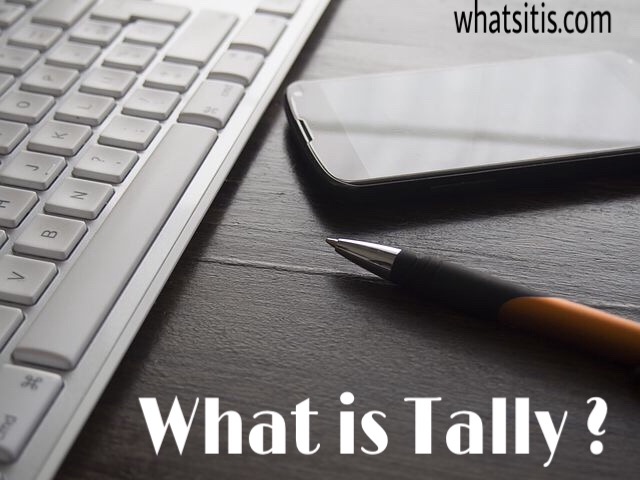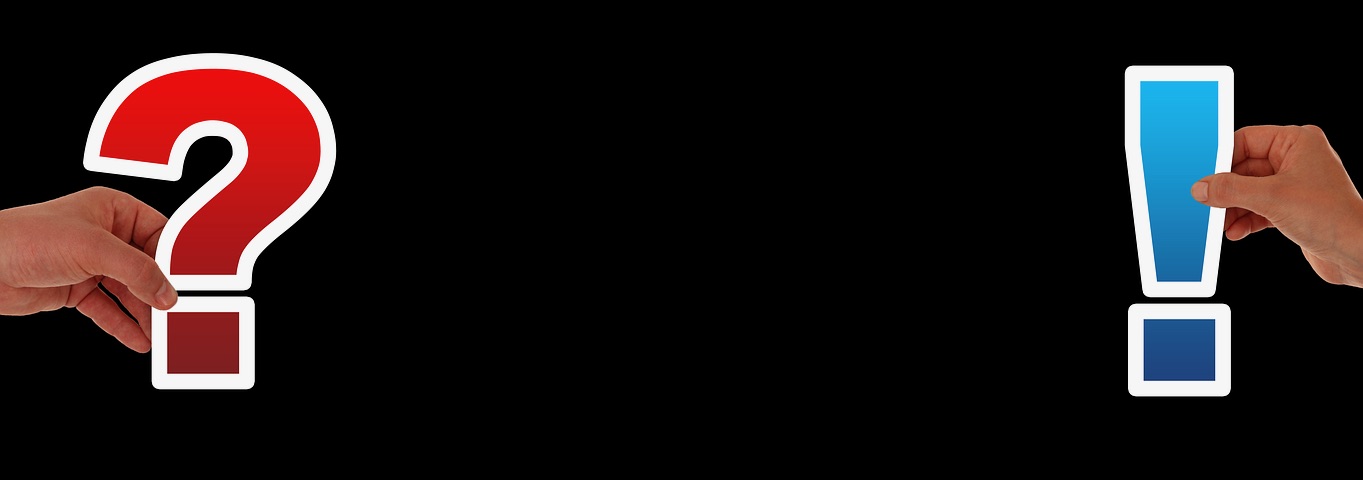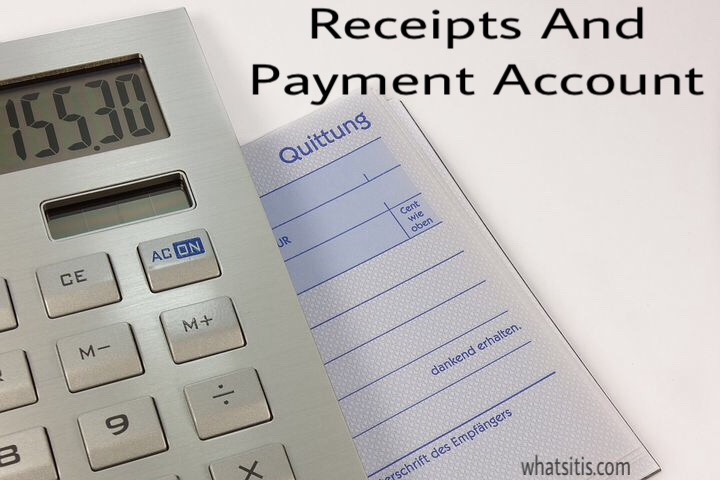What Is Tally In Accounting Tally Features And Basics Of Tally
Learn About What Is Tally In Accounting Tally Features And Basics : All the invisible commands which produce their output on the screen are known as software.
Type of software’s
- System software –
Those software which are used for computer or system purpose. e.g. operating system windows 8, windows 10.
- Application software –
Those software which are used for user purpose. e.g. Ms office . Tally .

Tally is application software. It is used for only accounting purpose, so it is also known as accounting package. Tally is popular in all business fields like professionals, Traders, Businessmen, etc .
Features Of Tally –
Tally features are :
- Tally is a user friendly package.
- Tally is easy to use.
- Auto backup facility.
- Tally is mostly used for accounting purpose for various fields.
- We can use tally in two ways as for accountants only and accounts with inventory. ( inventory means maintaining stock ).
- Tally is real time and all reports are up to date at all time.
- They are displayed at a last voucher entered.
- Display and reports.
- Statutory and Taxation.
- Payroll.
Versions Of Tally –
- DOS base Tally –
In DOS base tally we can maintain only accounting, inventory facilities are not provided. It can store only 99 companies record. Printing facilities are very poor. Internet facilities are not provided.
- Windows Base Tally –
In windows base tally we can maintain accounting as well as inventory. It can store up to 99,999 companies record, printing facilities are more powerful than DOS base tally, also internet facilities are provided. A latest version of tally is Tally ERP9 _
How to start tally –
We can start using tally by following these steps :
- By mouse – Double click on tally icon on desktop.
- By command –
- Start -> All programs -> Tally ERP9 -> Tally ERP9. exe
- By run command –
- Type the command line
C:\Program Files\ Tally.ERP9\Tally.ERP9.exe